Steps to create Child (Member) Inventory Organizations.
Till Now we have created an Inventory Organization at Hyderabad location &
defined it as Master Inventory Organization. Now we will create 2 child
inventory organizations. One each in Pune & Banglore.
Ideally, Master Organizations is a logical Organization (that
is it will not exist physically) & all the items available in Child
Organization must be defined in master organizations.
We will start with defining Banglore Child Organization,
Before that we have to define location.
Navigate to Setup > Organizations > Locations
Give details as shown below
Now Navigate to Setup > Organizations > Organizations
Click on New
Give Details as shown below & save it.
Add Inventory Organization in the Name field & click on
Others tab
Add Accounting information as shown below
Add Inventory Information : You can add inventory
information either manually or optionally you can copy it from Master Organization.
In order to copy it from Master Organization. Navigate to Tools > Copy Organization & select your Master
Organization from LOV.
Once done, Add Inventory Parameters as shown below
Save the record.
Now add Receiving Information as shown below
Now create Pune Child Organization. Again we need to define
new location.
Save it & create Pune Child Organization
If you want to create a new Child Organization which is same
as existing one then (like in our case, Pune will be exactly same as Banglore Child
Organization) you can make use of Organization Copy option
Navigate to Setup > Organization > Organization Copy
> Maintain Interface
Click on New. Add details as shown below
Click on Populate Interface Table. You will see a message
Now Open Launch Organization Copy form & add details as
shown below
Submit the Concurrent Program
Once request is completed successfully, you can see the
output report being generated
Note: By Organization
Copy Method, you can copy from only Child Organizations (Like we copied Pune
from Banglore). You can’t copy from Master Organization.
Creating Sub
inventories: Sub Inventories are the physical storage. Ideally we define
sub inventories for Child Organizations.
Navigate to Setup > Organizations > Sub Inventories
Select Banglore Child Organization from Organization List
& Add Sub Inventory details as shown below
Similarly change organization & add details for Pune Sub
Inventory
Organizational Access
: The Organizational structure which we have defined (where Hyderabad is Master organization &
Banglore & Pune are Child Organization) is such that any one can access any
organization.
In order to secure the organizational access, we need to
assign access to responsibilities, which in turn would be assigned to users
Following steps are required in order to achieve this:
1.) Create
Responsibility : Navigate to Sys Admin > Security > Responsibility >
Define
Add details as shown below
2.) Create
Organization Access
Navigate to Inventory > Setup > Organization >
Organization Access
Add another row & add details as shown below
Save it.
3.) Create
User & Assign Responsibility to Him
Navigate to Sys Admin > Security > User > Define
Add details as shown below & save the record
Login with new user to check the responsibility
Now Banglore Organization will be accessible
from this login. To verify that, login again with old userid/pwd & click on
Change Organization.
The Banglore Organization is not visible here.









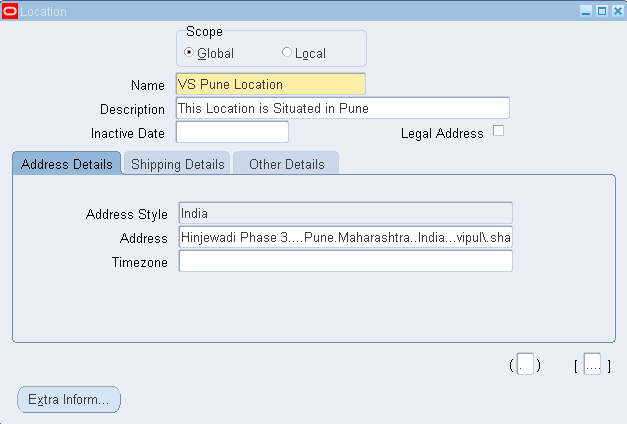













Very detailed explanation..Many thanks for these posts.
ReplyDeleteYour posts link to http://vipulsharmaoracleapps.blogspot.com/2013/07/master-child-relationship.html But No data about Master - Child
ReplyDeleteThis comment has been removed by the author.
ReplyDeleteexcellant post
ReplyDelete