Available to Promise (ATP)
Whenever a Sales order is booked, ATP comes into picture. It
decides as when items can be shipped (or scheduled shipped date). It considers
Demand sources & supply sources. Following steps are involved for ATP
setups
Define ATP rule : Navigate to Inventory Responsibility >
Setup > Rules > Available to Promise & give details as shown below
Define an item in item master & give details as shown
below
Give list price & check use approved supplier check box
Make it as Buy item
Give planning time fence as 1 day
Create ADC for this item Navigate to Purchasing
Responsibility > Supply Base > Approved Supplier List
Create Blanket Purchase Agreement for this item. Navigate to
Purchase Orders > Purchase Orders & give details as shown below
Navigate back to ASL & add BPA values in ASL attributes
Assign Sourcing Rule: Navigate to Supply Base > Assign
Sourcing Rules & add details as shown below
Set the Profile option ‘MRP:ATP Assignment Set’ at Site level
with the Assignment Set
Set the Profile option ‘INV:Capable to Promise’ at OM
Responsibility level with the value ‘ATP Based on Collected Data’
Enable the organization for instance: Navigate to OM
Responsibility > Scheduling > ATP and Scheduling Setup > Instances
& give details as shown below
Click on Organizations & add Inventory organization
details
Navigate to Scheduling > ATP data collection & give
parameters as shown below
& press submit
Once the requests completes successfully, the ATP rules can
be used nut b’coz of an inbuilt bug, the request will fail so we can not check
the ATP in real time.














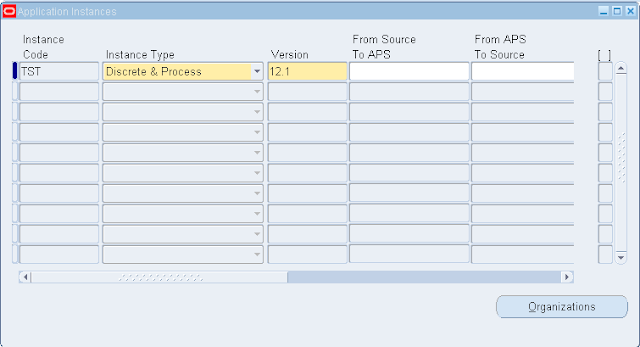



No comments:
Post a Comment