Defining Units of Measure
Unit of Measures (UOM) helps us count “How Much” of an item
or “How Many” counts of an item is involved in a transaction or is stored in a
subinventory and/or locator. For ex, when we say we have 10 pencils in a box,
we mean that there are 10 individual units of pencil in that box.
UOM Conversions are of 3 types
1.) Standard
2.) Intraclass
3.) Interclass
We’ll see all these three methods in details
1.) Standard Conversion
Navigate to Setup > Unit of Measures > Classes
Give details as shown below
Click on Unit of Measure Tab
Give details as shown below & save the record
Now click on Conversions Tab
Give details as shown below & save the record
Now define an item in Item Master
Navigate to Items > Master Item
Give Primary UOM as VSKg
Add other details as shown below
Save the record
Next step is to create a transaction. Navigate to
Transactions > Miscellaneous Transactions
Click on Transaction Lines
Give details as shown below
Note that we have given UOM as Ton but while defining the
item in Item Master Primary UOM was Kg
Now check the On-Hand availability of items
Navigate to On-hand, Availability > On-Hand Quantity
Give Item Name & click on Find
From above screen we can conclude that no matter in whichever
UOM we transact our items, it will always be stored in system in the form of
Primary UOM defined in Item Master
2.) Intra Class Conversion:
This type of conversion is used when we have an exception in an item (example a
baker’s dozen is equal to 11 & not to 12)
First create an item in Item Master. Navigate to Items >
Master Items
Give Primary UOM as shown below
Please note that instead of Intraclass I have given item
name as Interclass. That is a typo mistake so kindly ignore it
Navigate to Setup > Units of Measure > Classes
Query for VS_Class & click on Conversions
Click on Intra-class Tab & give details as shown below
Here we are assuming that
1 Kg = 950 Gms
So 1 Gm = 1/950 Kg = 0.001062 Kg
Save the record
Now create some transactions
Navigate to Transactions > Miscellaneous Transactions
Click on Transaction Lines
Give details as shown below
Save the record & check on Hand Quantity
Navigate to On-hand, Availability > On-Hand Quantity
Give Item Name & click on Find
So instead of showing 10,000 Grams it is just showing 9500
Grams
3.)
Interclass
Conversions: Like Intra Class Conversion, it is also specific to an item.
It is used for those items which can be measured in 2 UOMs
First create an item in Item Master. Navigate to Items >
Master Items
Give Details as shown below
Navigate to Setup > Unit of Measure > Classes
Search for the Class VS_Class & click on Conversions Tab
& then go to Inter-class Tab
Give details as shown below
Next is to create Transactions. Navigate to Transactions
> Miscellaneous Transactions
Click on Transaction Lines
Give Details as shown below
If you look in to UOM LOV, you’ll get UOMs from 2 classes
VS_Class & Quality. Quality is the standard class & ‘Each’ is a part of Quality class only.
Now check On Hand Quantity. Navigate to On-hand,
Availability > On-Hand Quantity
Here also transacted quantity was converted to the quantity
given as primary while defining an item.









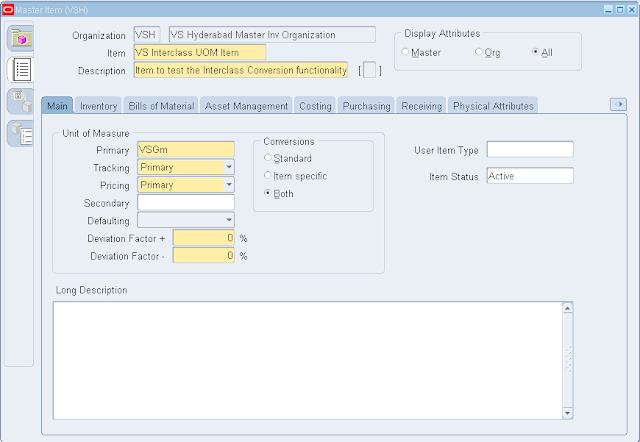











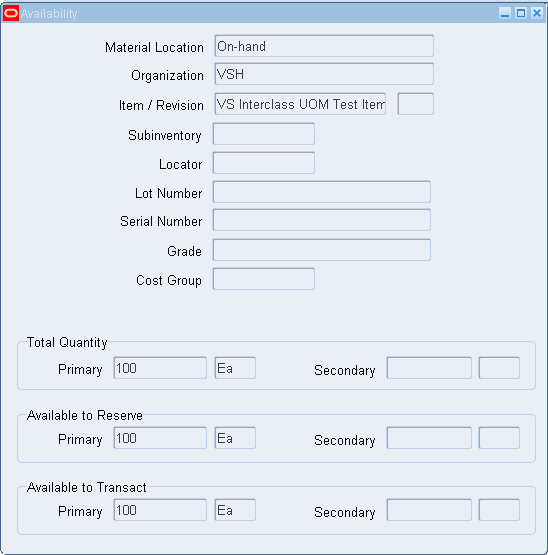
Excellent!!
ReplyDelete