Revision Control:
Revision Control is used when an item is having multiple versions.
First Define Revision Control Parameters
Navigate to Setup > Organizations > Parameters >
Revision, Lot , Serial and LPN
Give Starting Revision as A
Save the record.
Note that Revision
controls are always specified at Organization level
Create a new item in Item Master
Navigate to Items > Master Items
Give details as shown below
Save the record
As revision values needs to be defined at Organization
Level, so navigate to Items > Organization Items
Query for the Item created in Item Master
Go to Tools > Revisions
Now the next revision should be greater than the old one as
per the ASCII conventions
If we give 1 as next revision, it will be rejected
with following error message
Give other Revisions as shown below
Note: Effective date
needs to be present against each Revision, otherwise you’ll get this error
message
Note that here we have created Revision ‘C’ after Revision
E. This can be achieved by changing the effective dates. This is in
contradiction to the statement mentioned above
Create Transactions for this Item
Navigate to Transactions > Miscellaneous Transaction
Click on Transaction Lines
Give Item Details & select Revision Value from LOV




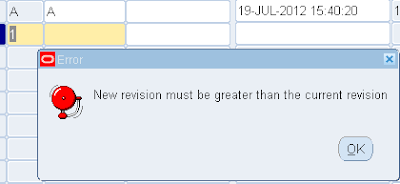




Good Morning!!!
ReplyDeleteI have a question. Can I change item's revision it was publish?
Send me an email with your question in detail & I'll look into it
Deletecan we delete this revisions manually from item
ReplyDeletedid you get the answer for this? I am also looking for same Info..
Delete