Define Chart of Accounts using Accounting flexfield
Navigate to GL Responsibility > Setup > Financials
> Flexfields > Key > Segments
Before navigating further, let’s have a quick overview of
Flexfields. A Flexfield is a collection of Structures. A structure is a
collection of segments. A Segment contains value sets & a value set is a
collection of values
Query for Accounting Flexfield
& add another row
Give details as shown below & save the record
Click on Segments Tab & give details as shown below
Note that we have used a seeded value set for the account
segment. We can also create our own value set. For other segments, we’ll use
custom value sets only
Define Value set for Company
Click on first row & click on Value Set. Give details as
shown below
Similarly define Value sets for Division & Department
Now assign these value sets to the corresponding segments
& save the record
Define Company as
balancing segment. A balancing segment is a unique & mandatory segment.
To which ever segment we associate the Balancing segment qualifier, application
will always balance the journals for that segment.
Define Account as
Account Segment. By doing so we are going to enable account type segment
qualifier which is used to determine the nature of account.
Select first row & click on Flexfield Qualifiers. Give
details as shown below
Save the record & similarly do for Account segment
With this the flexfield structure is ready (except adding
values to value sets). Enable Freeze Flexfield Definitions & Allow Dynamic
Inserts & click on Compile
Now assign values to value sets. Navigate to Setup >
Flexfield > Validation > Values. Search for the value set Name & give
details as shown below
Define Accounting
Setups: These are the common setups required to process financial
transactions across all financial application.
Navigate to Setup > Financials > Accounting Setup
Manager > Accounting Setups à Click on Create Accounting Setup
Click on Create Legal Entities
Legal Entity: Legal Entity is the legal business or a
registered firm. At this level, we prepare our income tax reports.
Give Identification Information as shown below
Click on Create New Address & give details as shown
below
General information is an optional part. Click on Apply
Similarly create another Legal Entity & give details as
shown below
Click on Next & give details as shown below
Here the Subledger Accounting Method Name is Standard
Accrual.
Click on Next & then Click on Finish
Once done, you’ll get a message

















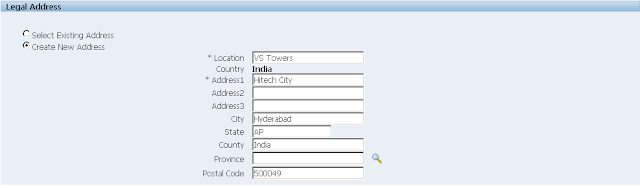




This comment has been removed by the author.
ReplyDelete