Vendor Managed Inventory
In VMI, the supplier will take care of filling the stocks in
our inventory. Here we are going to give access to i-supplier portal
responsibility to the authorized supplier by creating a login id. When the
supplier connects to the i-supplier portal, He will be able to view all the
agreements, invoices, payments etc. When the supplier wants to fill the stock,
they can view the stock level in i-supplier portal & if they observe that
the stock levels are going to fall below minimum quantity they can create the
releases online & deliver the goods to Inventory (This is a part of ASCP)
Start with defining an item in Item Master. Give details as
shown below
Define ASL for this Item. Navigate to Purchasing
Responsibility > Supply Base > Approved Supplier List
Generally, for VMI, we keep value of Global as No because we
do not want our supplier to have access across OUs. It can be changed to Yes as
per the Business Requirements.
Next is to create a Blanket Purchase Agreement. Give details
as shown below
Assign Blanket Purchase Agreement details to ASL Attributes
Next is to create users for Suppliers in i-suppliers.
Navigate to Supply Base > Supplier User Management > Supplier User
Creation > Register Supplier User & give details as shown below
Assign all responsibilities to this supplier
For the VMI purpose we just need ‘Plan, Source, Pay Supplier View’ Responsibility
Go to Sys admin responsibility & set the password for
this supplier
Instance Code is based on the details we give during
installing Oracle Applications. Add Currency & Assignment Set
Here Assignment Set is ‘TST:Supplier Scheduling’
Click on Organizations Tab & add your Organization
details as shown below
As there is an inbuilt Bug in the Apps so we can not
complete the process. But if we go as per the process then we have to perform
following steps
Navigate to Advanced
Planning Administrator responsibility > Collections > Oracle Systems >
Standard Collection. It will submit a request set. Give parameters as shown
below
Here we have changed the User Company Association field to ‘Enable
User Company Association’
Keep Parameters for other concurrent program as defaulted by
the system & submit the request set. This request set will trigger around
50 other requests but as one of the request will go into error, the parent
request will also end up in error.
But once this program completes successfully then the
suppliers can login to the application & go to Plan, Source, Pay Supplier
View Responsibility > VMI à Search for Item VMI Status
The status will be populated by running the concurrent
program ‘VMI Replenishment Engine’







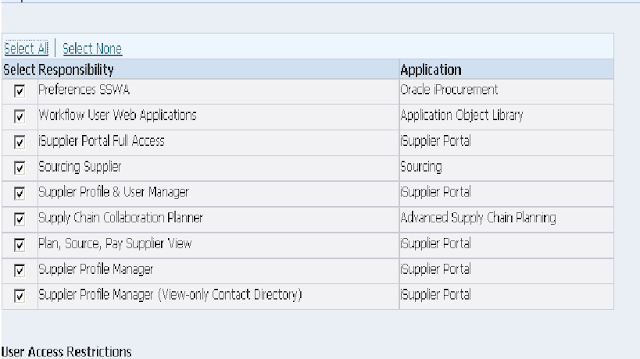




This comment has been removed by the author.
ReplyDeleteif we are the supplier, can we still use the same functionality to manage inventory in subinv locations in our customer sites. This is part of our Services organization, where we want to give flexibility to our customers to grab parts if necessary in case of failures.
ReplyDelete