Inventory
Transactions: Oracle Inventory, with Oracle Order Entry, Oracle Purchasing
& Oracle WIP, provides you with a complete set of transactions &
reports for maintaining inventory control. This allows you to control the flow
of material from the time you receive items to the time you ship finished goods
to the customers.
Mainly used Inventory Transactions are:
1.) Miscellaneous
Transactions : These are used to adjust inventory items quantity
2.) Move
Order Transactions
3.) Inter
Organization Transfer (Transactions)
4.) Account
Issue or Account Receipts
In order to perform any Inventory Transactions, first check
if Inventory periods are open.
Navigate to Accounting Close Cycle > Inventory Accounting
Periods
Click on Change Status for Jul-12 & Aug-12
Now Navigate to Transactions > Miscellaneous Transaction
Miscellaneous Receipt: In order to add Inventory Items in
our Sub Inventory, we make use of Miscellaneous Receipt.
Click on Transaction Lines. Add details as shown below &
Save the record.
Check On-Hand Quantity
Navigate to On-Hand, Availability > On-Hand Quantity
Give Search Criteria as shown below
Click on Find & then on Availability
Miscellaneous Issues: It is use to decrement the inventory
stock
Navigate to Transactions > Miscellaneous Transaction
Check for On Hand Availability
If you want to check Transaction Summary Navigate to
Transactions > Transaction Summaries
Give details as shown below
click on Summarize
Click on Transaction Details
Move Order Transaction: It is used to transfer the goods
from one Store (Sub Inventory) to other within an Inventory Organization. This
can be done Manually. It includes following 4 steps
1.) Move
Order Creation
2.) Move
Order Approval
3.) Move
Order Allocation
4.) Transact
Move Order
Navigation Move Orders > Move Orders
Click on Number field & Tab Out. Give Details as shown
below
Save it & click on Approve
Now Navigate to Move Orders > Transact Move Orders
Give Move Order Number & click on Find
Check the Select Check box & click on Allocate.
Next is to generate a Pick Slip. For that Submit a Single
Request ‘Move Order Pick Slip’ & give Move Order Number as Parameter
Once the request completes successfully, check the output
file
This Slip will be handed over to Store Manager & Now the
material will be transacted. In order to record this movement in system, go
back to Transact Move Order form & click on Transact
Now we Have total of 700 items in Sub Inventory 1 & 200
in Sub Inventory 2. In case if we want to move a total of 800 to Sub Inventory
3 then we can do that as well.
Navigate to Move Orders > Move Orders
Fill details as shown below (Source SubInv field is blank)
Save it & Approve
Navigate to Transact Move Order form
Search for the Move Order Number
If you want to View or Update Allocations that can also be
done. Once Done save it & click on Allocate
Now you can check the On Hand Availability in all the 3 Sub
Inventories




















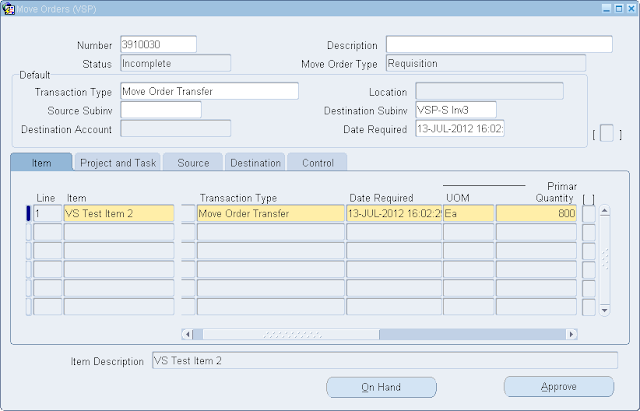

This comment has been removed by the author.
ReplyDeleteOn hand quantity is increasing for me..whether we have to do sub inventory transactions first or Miscellanous transaction first
ReplyDeleteTell me your issue in detail
Deletehow a move order is approved automatically? is it approved by system automatically or user approved. please explain in detail. thanks in advance
ReplyDeleteHmm is anyone else experiencing problems with the pictures
ReplyDeleteon this blog loading? I'm tryig to find outt if its a problem on my end oor if it's
the blog. Any feed-back would bee greatly appreciated.