Inventory Controls:
Inventory control is the supervision of supply, storage & accessibility of
items in order to ensure that an adequate supply, without excessive oversupply.
It is of four types
1.) Serial
Control
2.) Lot Control
3.) Revision
Control
4.) Locator
Control
Serial Control :
It is mainly used for warranty purpose. That is if an item is purchased from
one location & found to be defective then it can be serviced anywhere
across the globe just by entering its serial number in system
Change Organization to Pune
Navigate to Setup > Organization > Parameters
Go to Revision, Lot, Serial and LPN Tab
In Serial Control, we can see Uniqueness field. It can have following four values
1.) Across
Organization: Enforce unique serial numbers throughout all organizations
2.) Within
inventory model and items:
3.) Within
Organization: Enforce unique serial numbers within the current organization
4.) Within
Inventory items: Enforce unique serial numbers for inventory items
In short it can be summarized as shown below
Generation: Serials numbers can be generated at following
levels
1.) At
Organization Level
2.) At
Item Level
3.) User
Defined
Give some Prefix & Starting Serial Number. Starting
serial number not only defines the serial number from which numbering will
start but also the maximum serial number. In our case, 1000 is starting number
& 9999 is the maximum number.
Now define an item & make it as Serial Control Enabled
Navigate to Items > Master Item
In Inventory Tab, we have Generation field. It can have
following values
1.) At
Receipt : It means Serial Numbers will be generated once the goods are
received. We can use existing as well as user defined serial numbers
2.) At
Sales Order Issue: Serial numbers will be generated once the sales order is
created
3.) Predefined:
Only existing serial numbers can be used. Users can not generate there own
serial numbers
4.) No Control: It means that there is no control on
serial number generation
Please note that in
the above screen shot, we have given Starting Prefix as PuneSNo & Starting
Number as 100. It is of no use as we have already defined that Generation will
be at Organization level & Prefix will be VSPSNo & starting serial
number will be 1000. We have defined it
at item definition level just for testing purpose
Save the record & assign it to Pune Organization.
Generate Serial Numbers: Navigate to On-hand,Availability
> Generate Serial Numbers
Give Parameters as shown below
Submit the request. Once it is completed Navigate to
On-hand,Availability > Serial Numbers
Give Search criteria as shown below
& click on find. You can see the list of
serial numbers generated
These Serial Numbers are generated as per the details
(Prefix & Starting Number) given in organization parameter & not as per
the details given in item definition form.
Create a Transaction:
Navigate to Transaction > Miscellaneous Transaction
& give details as shown below
Click on Transaction lines
As soon as we save it, we get following error
This is because we have defined serial numbers only for 50
items but here we are giving 100 in quantity field.
In order to correct this issue, click on Lot/Serial Tab
& give details as shown below
The start & end Serial Numbers given can be summarized
as follows
Save the record.
In order to check the serial numbers attached to different
items, navigate to On-hand, Availability > On-hand Quantity
Expand the left hand side menu & you can see the list of
serialized items
Now again Navigate to Transactions > Miscellaneous
Transactions
& give details as shown below
Click on Transaction Lines & give item details
Try to save & you’ll again get following error
Give some number which is not present in above mentioned
table
The system will not accept it as we have defined the
generation of serial numbers at receipt level. So in order to give serial
numbers, give predefined serial numbers only.
Save the record
Serial Control with
generation as Predefined:
In order to assign an item predefined serial numbers, we
need to create a new item in item master
Navigate to Items > Master Items
Give details as shown below
& assign this item to Pune subinventory.
Now Generate Serial Numbers
Navigate to On-Hand, Availability > Generate Serial
Numbers
Give details as shown below
Navigate to Transactions > Miscellaneous Transaction
Give details as shown below
& click on Transaction Lines. Give item details as shown
below
& click on Lot/Serial
Try to give some serial number which is not predefined &
system will not accept it
So now give predefined serial numbers
& save the record








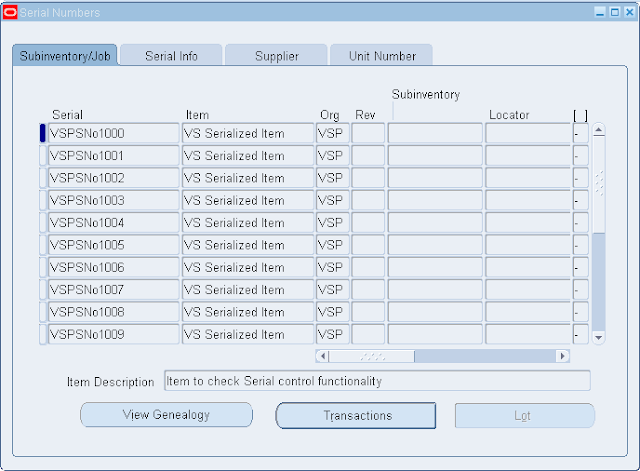

















This comment has been removed by the author.
ReplyDeletenice one. This blog is really helpful to understand serial numbers details.
ReplyDelete