Consigned Inventory
In Consigned Inventory, the suppliers are going to keep the
stocks in our battery limits (boundary) but we don’t make the payments for the
goods received because the owner of the stock is supplier. But whenever we have
a requirement, we’ll move the goods from their battery limits to our area by
creating a consigned transaction. An Invoice should automatically generate for
the quantity which has moved from supplier battery limit to our limits.
Define an Item in Item Master & give details as shown
below
Give List Price
Check the Consigned check box
Define ASL for the item. Navigate to Supply Base >
Approved Supplier List & give details as shown below
Assign Blanket Purchase Agreement to ASL Attributes.
Navigate to Supply Base > Approved Supplier List à Click on Attributes
& give details as shown below
Click on Inventory Tab & give details as shown below
Note that we have mentioned Release Method as Automatic Release.
But actually it is of no use because we won’t be creating the releases for
consigned inventory
Define Sourcing Rules
Navigate to Supply Base > Sourcing Rules
Either you can use existing sourcing rules or else create a
new one. I’ll be using existing sourcing rule
Navigate to Supply Base > Assign Sourcing Rules & add
your item
Define Self Billing option at Supplier Level. Navigate to
Supply Base > Suppliers à Search by Supplier Name & Click on Purchasing on
Left hand side Menu
Click on Self Billing & give details as shown below
Check if you can create the releases. Navigate to Purchase
Orders > Releases à Give Blanket PA number
You’ll get an error saying
Next is to create standard PO
against the Blanket Purchase Agreement (It is to receive goods in our stores)
Create Receipts for this PO
Now if you want to check as who is the owner of these 50
items in our subinventory then navigate to Inventory Responsibility >
On-hand, Availability > On-Hand Quantity
Here we can see that owning party is our supplier only.
Next is to create consigned transactions. Navigate to
Inventory Responsibility > Transactions > Consigned Transactions &
give details as shown below
Click on Transaction Lines & give details as shown below
Again Check On-Hand quantity
If it is Null then it is our organization. So we can see
that for 10 items we are the owner & for remaining 40 our supplier is the
owner
Next is to Run the “Create Consumption Advice Report”
concurrent program. By default, this concurrent program will not be available
in Inventory responsibility. You need to add it manually. In order to do so,
check the Request group name in the responsibility & then navigate to
Security > Responsibility > Request & add the concurrent program name
Now go back to Inventory responsibility &
run the concurrent program
Next concurrent program is ‘PO
on Receipt Autoinvoice’. But before running this Request we need to open
periods in Accounts Payables. So Navigate to Accounts Payables Responsibility
> Accounting > Control Payables Periods & open the periods
Now Run the concurrent program ‘Pay On Receipt AutoInvoice’ from
Purchasing responsibility & give details as shown below
This concurrent program will create the invoices
Navigate to Accounts Payables responsibility > Invoices
> Inquiry > Invoices & search by Invoice Number. We can see the
invoice been created

















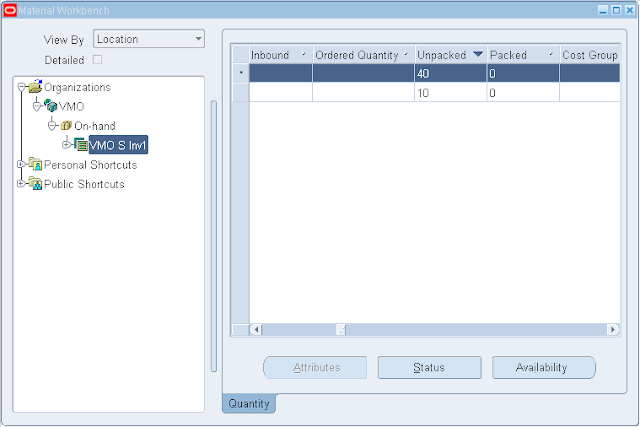







A very usefull userguide!
ReplyDeleteThanks a lot, it makes my idea more clear.
regards
nicola.
I could see most of the Purchasing concepts explained well in this blog. Gud blog for Purchasing consultants...
ReplyDelete- Dhananjayan. P
Thanks for your very good blog on consignments. Made things very clear to me. Appreciate your efforts
ReplyDeleteGood job, in putting your effort and time in making this. Everyone can learn from this.
ReplyDeleteThanks a lot for your efforts & sharing your knowledge.
ReplyDeleteThis comment has been removed by the author.
ReplyDeleteI could make blanket release against blanket purchase agreement and was able to receive as consigned. But thanks for your valuable inputs
ReplyDeletereally you always write wonderful articles
ReplyDeleteHi Vipul... The information in your blog is very helpful for me as i'm learning from your blog. Information is precise and very much understandable.
ReplyDeleteNow coming to Consigned inventory, when i run the Pay on Receipt Autoinvoice program i'm not getting the required output. I'm getting a message "Total Invoices Rejected as 1". What could be the reason for this message. Can you please reply.
how do you to data migration of consigned stock from old system to Oracle?
ReplyDelete